ns3 simulator windows
In general, our research professionals have highlighted functions of the network simulator 3 on windows.
Enable Windows Subsystem for Linux
Initially, we have to process the windows system through opening the PowerShell and the administrator to type the below mentioned statement.
Enable-WindowsOptionalFeature -Online -FeatureName Microsoft-Windows-Subsystem-Linux

Then, we have to restart the windows system while completing the commands runs.
Download and Install a Linux
As the subsequent process, we have to download the linux and install it. For the downloading process we have to utilize the store app and search for the Linux distro in the Windows search bar. Then, we have to select the linux distribution to install the window.
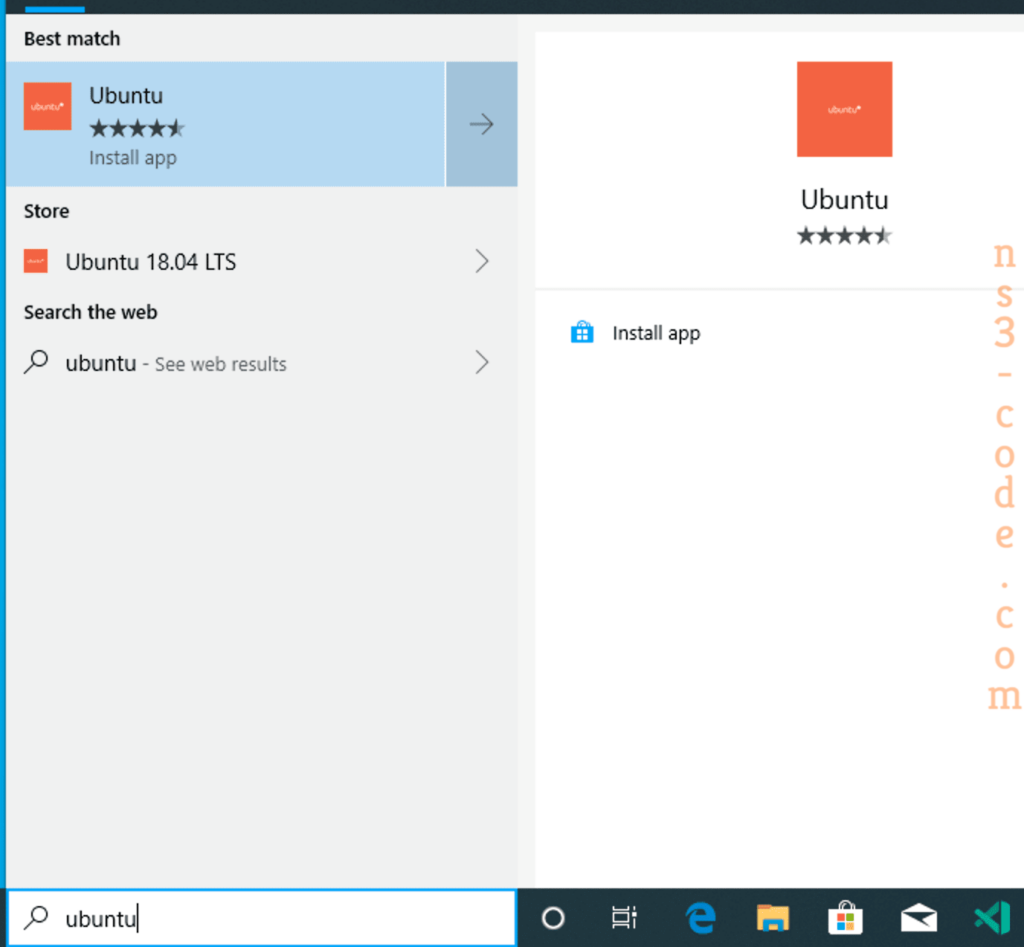
In addition, we have to install the process through selecting launch and that will be opened as the linux terminal and for the installation process.
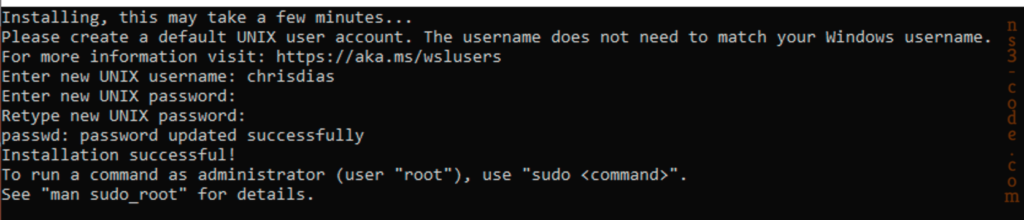
Download Ns-3.36.1
Consequently, we have to download the packages based on ns-3.361 through the below mentioned URL.
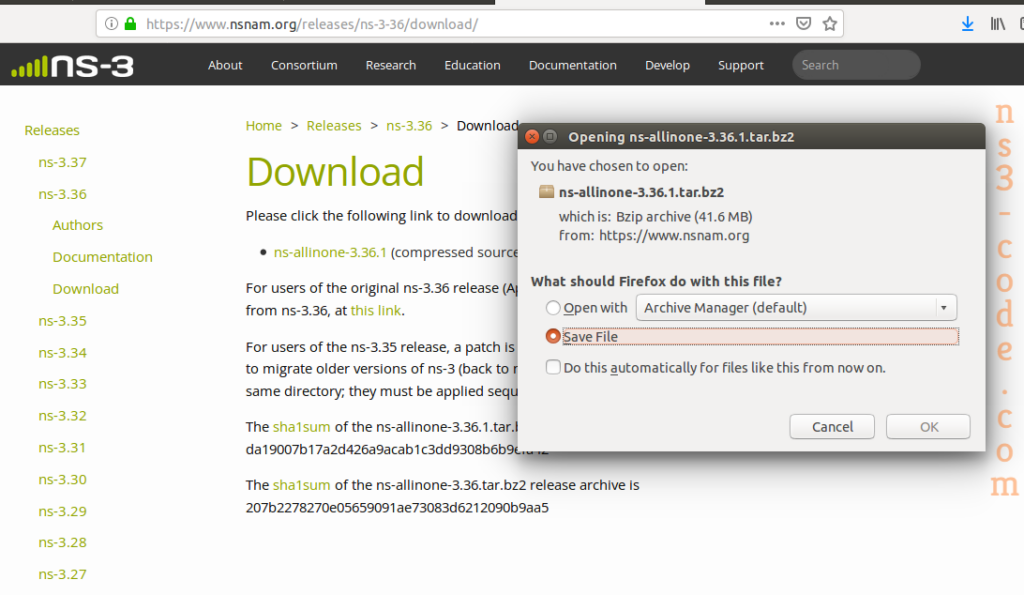
Install Ns-3.36.1
Finally, we have to execute the commands in terminal to install the packages based on ns-3.36.1.
cd /home/ hostname /ns-allinone-3.35/ns-3.35
./waf –disable-python configure
The research scholars can contact us at any time to clarify our research issues and we provide the appropriate research guidance.

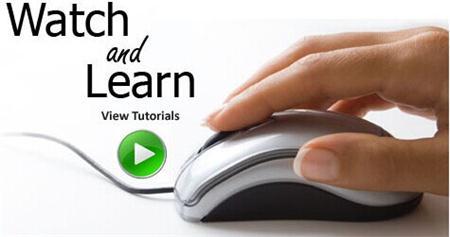 Click Here to watch our latest output video using NS3 simulator
Click Here to watch our latest output video using NS3 simulator 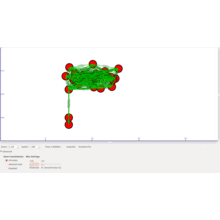 Click Here to watch our latest projects screenshots using NS3 simulator
Click Here to watch our latest projects screenshots using NS3 simulator