How to Begin Implementing a Network Communication in ns3
To create a Network Communication project in ns-3 has includes the replicate a different features for network structure, protocols and communication designs. Below is a comprehensive guide to help you start your project:
Steps to Begin Implementing a Network Communication projects using ns3
Step 1: Understand the Project Scope
- Identify the Network Type:
- Wired: It is a kind of wired networks they are Ethernet, optical networks, etc.
- Wireless: It is a category of wireless networks they are WiFi, LTE, 5G, MANETs, etc.
- Define Communication Goals:
- Performance metrics: It aims for improve the parameter metrices throughput, latency, jitter, packet loss.
- Application layer protocols: It considers the protocol for HTTP, FTP, and VoIP.
- Routing protocols: The routing protocol contains the AODV, OSPF, etc.
- Choose the Simulation Environment:
- The ns-3 tool components are needed for sample internet, mobility, WiFi, LTE.
Step 2: Install ns-3 and Required Modules
- Download ns-3:
- Go to the latest version from the ns-3 official website.
- Configure Required Modules:
- Ensure the components like as internet, mobility, and the detailed the protocols we need to replicate:
./waf configure –enable-modules=internet,mobility,wifi,lte
./waf build
- Verify Installation:
- It process for the sample scripts:
./waf –run simple-point-to-point
./waf –run wifi-simple-infra
Step 3: Set Up the Network Topology
- Create Nodes:
- Nodes are signify the network devices:
NodeContainer nodes;
nodes.Create(4); // Create 4 nodes
- Set Up Links:
- Use the configure connection for Point-to-Point (wired) or WiFi (wireless) connection:
PointToPointHelper p2p;
p2p.SetDeviceAttribute(“DataRate”, StringValue(“1Gbps”));
p2p.SetChannelAttribute(“Delay”, StringValue(“2ms”));
NetDeviceContainer devices = p2p.Install(nodes.Get(0), nodes.Get(1));
Step 4: Configure Network Stack
- Install Internet Protocol Stack:
- Enhance the TCP/IP stack for the nodes:
InternetStackHelper internet;
internet.Install(nodes);
- Assign IP Addresses:
- It configure the IP addressing for communication:
Ipv4AddressHelper ipv4;
ipv4.SetBase(“10.1.1.0”, “255.255.255.0”);
Ipv4InterfaceContainer interfaces = ipv4.Assign(devices);
Step 5: Add Traffic Generators
- Install Applications:
- Intended for client-server communication, use the congestion applications such as OnOff or PacketSink:
uint16_t port = 9;
Address serverAddress(InetSocketAddress(interfaces.GetAddress(1), port));
PacketSinkHelper sink(“ns3::TcpSocketFactory”, serverAddress);
ApplicationContainer sinkApp = sink.Install(nodes.Get(1));
sinkApp.Start(Seconds(1.0));
sinkApp.Stop(Seconds(10.0));
OnOffHelper onOff(“ns3::TcpSocketFactory”, serverAddress);
onOff.SetAttribute(“DataRate”, StringValue(“500Kbps”));
ApplicationContainer clientApp = onOff.Install(nodes.Get(0));
clientApp.Start(Seconds(2.0));
clientApp.Stop(Seconds(10.0));
- Custom Applications:
- Write custom application logic for require through encompassing the Application.
Step 6: Enable Tracing and Monitoring
- Enable ASCII or PCAP Tracing:
AsciiTraceHelper ascii;
p2p.EnableAsciiAll(ascii.CreateFileStream(“network.tr”));
p2p.EnablePcapAll(“network”);
- Use FlowMonitor:
- We gather the specific statistics:
FlowMonitorHelper flowMonitor;
Ptr<FlowMonitor> monitor = flowMonitor.InstallAll();
Step 7: Run the Simulation
- Schedule Simulation:
- Describe the replication of duration and open it:
Simulator::Stop(Seconds(10.0));
Simulator::Run();
Simulator::Destroy();
- Analyze Results:
- We use the trace files or FlowMonitor for performance analysis the results.
Step 8: Example Script for a Basic Network
Here is a basic sample of a point-to-point network by TCP communication:
#include “ns3/core-module.h”
#include “ns3/network-module.h”
#include “ns3/internet-module.h”
#include “ns3/point-to-point-module.h”
#include “ns3/applications-module.h”
using namespace ns3;
int main(int argc, char *argv[]) {
CommandLine cmd;
cmd.Parse(argc, argv);
NodeContainer nodes;
nodes.Create(2);
PointToPointHelper p2p;
p2p.SetDeviceAttribute(“DataRate”, StringValue(“1Gbps”));
p2p.SetChannelAttribute(“Delay”, StringValue(“2ms”));
NetDeviceContainer devices = p2p.Install(nodes);
InternetStackHelper internet;
internet.Install(nodes);
Ipv4AddressHelper ipv4;
ipv4.SetBase(“10.1.1.0”, “255.255.255.0”);
Ipv4InterfaceContainer interfaces = ipv4.Assign(devices);
uint16_t port = 9;
Address serverAddress(InetSocketAddress(interfaces.GetAddress(1), port));
PacketSinkHelper sink(“ns3::TcpSocketFactory”, serverAddress);
ApplicationContainer sinkApp = sink.Install(nodes.Get(1));
sinkApp.Start(Seconds(1.0));
sinkApp.Stop(Seconds(10.0));
OnOffHelper onOff(“ns3::TcpSocketFactory”, serverAddress);
onOff.SetAttribute(“DataRate”, StringValue(“500Kbps”));
ApplicationContainer clientApp = onOff.Install(nodes.Get(0));
clientApp.Start(Seconds(2.0));
clientApp.Stop(Seconds(10.0));
Simulator::Stop(Seconds(10.0));
Simulator::Run();
Simulator::Destroy();
return 0;
}
Step 9: Extend the Simulation
- Scalability:
- Improve the further nodes and build difficult topologies.
- Advanced Protocols:
- For replicate a routing protocol such as OSPF or AODV in higher networks.
- Wireless Networks:
- Enhance the wireless communication for WiFi or LTE components.
- Custom Applications:
- Execute the application-specific communication design or procedures.
As we discussed earlier about how the Network Communication will perform in ns3 tool and we help to provide further information about how the Network Communication will adapt in different simulation.

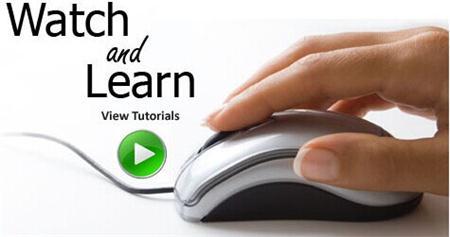 Click Here to watch our latest output video using NS3 simulator
Click Here to watch our latest output video using NS3 simulator 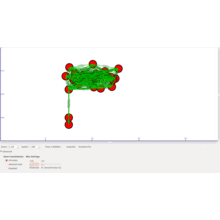 Click Here to watch our latest projects screenshots using NS3 simulator
Click Here to watch our latest projects screenshots using NS3 simulator