How to Begin Implement Network Fronthaul Efficiency in NS3
To implement and study the Network Fronthaul Efficiency in ns-3, follow these steps. Fronthaul efficiency can compute the data transmission performance in the fronthaul network, that connects the remote radio units (RRUs) or remote radio heads (RRHs) to a central unit (CU) in a transmitted the radio access network (RAN).
Steps to Begin Implement Network Fronthaul Efficiency in NS3
- Understand Fronthaul Efficiency
Fronthaul effectiveness for effected through:
- Data compression techniques: It decreases the data rates for enhance the effectiveness.
- Transmission delay: Minimal delay for assure the increase of efficiency.
- Bandwidth utilization: Enhance the bandwidth for maximum throughput.
Efficiency metrics include:
- Throughput: Data transmitted has successfully completed the fronthaul.
- Latency: Delay in the fronthaul.
- Spectral efficiency: Bits communicated per Hz.
- Set up Your Environment
Assure the tool ns-3 is installed. Use LTE, 5G, or Point-to-Point components, dependent on the network necessary.
- Create the Network Topology
Example: Fronthaul Topology
The fronthaul links the remote nodes (RRUs) for a central unit (CU):
NodeContainer centralUnit;
centralUnit.Create(1); // Central unit (CU)
NodeContainer remoteUnits;
remoteUnits.Create(3); // Three remote radio units (RRUs)
PointToPointHelper fronthaulLink;
fronthaulLink.SetDeviceAttribute(“DataRate”, StringValue(“1Gbps”)); // Fronthaul bandwidth
fronthaulLink.SetChannelAttribute(“Delay”, StringValue(“5ms”)); // Fronthaul delay
NetDeviceContainer devices;
for (uint32_t i = 0; i < remoteUnits.GetN(); ++i) {
devices.Add(fronthaulLink.Install(centralUnit.Get(0), remoteUnits.Get(i)));
}
- Set Up the Internet Stack
Connect the Internet stack aimed at IP-based communication:
InternetStackHelper stack;
stack.Install(centralUnit);
stack.Install(remoteUnits);
Ipv4AddressHelper address;
address.SetBase(“10.1.1.0”, “255.255.255.0”);
Ipv4InterfaceContainer cuInterfaces = address.Assign(devices.Get(0));
Ipv4InterfaceContainer rruInterfaces = address.Assign(devices.Get(1));
- Simulate Traffic
Create the congestion among RRUs and the CU.
Example: UDP Traffic
UdpEchoServerHelper echoServer(9);
ApplicationContainer serverApps = echoServer.Install(centralUnit.Get(0)); // CU as server
serverApps.Start(Seconds(1.0));
serverApps.Stop(Seconds(10.0));
UdpEchoClientHelper echoClient(cuInterfaces.GetAddress(0), 9);
echoClient.SetAttribute(“MaxPackets”, UintegerValue(1000));
echoClient.SetAttribute(“Interval”, TimeValue(Seconds(0.01))); // 10ms interval
echoClient.SetAttribute(“PacketSize”, UintegerValue(1024)); // 1KB packets
ApplicationContainer clientApps = echoClient.Install(remoteUnits.Get(0)); // RRU as client
clientApps.Start(Seconds(2.0));
clientApps.Stop(Seconds(10.0));
- Measure Fronthaul Efficiency
Monitor Throughput
Used for compute the throughput such as FlowMonitor:
FlowMonitorHelper flowmon;
Ptr<FlowMonitor> monitor = flowmon.InstallAll();
Simulator::Stop(Seconds(10.0));
Simulator::Run();
monitor->CheckForLostPackets();
Ptr<Ipv4FlowClassifier> classifier = DynamicCast<Ipv4FlowClassifier>(flowmon.GetClassifier());
std::map<FlowId, FlowMonitor::FlowStats> stats = monitor->GetFlowStats();
for (auto& flow : stats) {
double throughput = flow.second.rxBytes * 8.0 / (flow.second.timeLastRxPacket.GetSeconds() – flow.second.timeFirstTxPacket.GetSeconds()); // bps
std::cout << “Flow ” << flow.first << ” Throughput: ” << throughput / 1e6 << ” Mbps\n”;
}
Measure Latency
It monitor the latency for packets:
for (auto& flow : stats) {
std::cout << “Flow ” << flow.first << ” Average Delay: ” << flow.second.delaySum.GetSeconds() / flow.second.rxPackets << “s\n”;
}
- Enable Tracing
ASCII and PCAP Tracing
Make a specific logs for fronthaul actions:
AsciiTraceHelper ascii;
fronthaulLink.EnableAsciiAll(ascii.CreateFileStream(“fronthaul_efficiency.tr”));
fronthaulLink.EnablePcapAll(“fronthaul_efficiency”);
- Optimize Fronthaul Efficiency
- Data Compression: Apply the compression methods for decrease the transmitted data rate.
- Traffic Shaping: Use the QoS situations for prioritize the complex congestion.
- Advanced Transmission Protocols: Test by TCP, UDP, or custom protocols.
- Simulate Compression Techniques
Example: Simulate Reduced Data Rates
Alter the application for congestion generator to replicate the compressed data:
echoClient.SetAttribute(“PacketSize”, UintegerValue(512)); // Simulate compression with smaller packets
- Visualize Results
- Transfer the throughput and latency data for plotting in MATLAB or Excel.
- Use NetAnim for envision fronthaul congestion:
AnimationInterface anim(“fronthaul_efficiency.xml”);
- Experiment with Parameters
- Different the bandwidth and delay in the fronthaul link.
- Enhance the number of RRUs for follow the scalability.
- Validate the changed a congestion loads and priorities.
- Run the Simulation
Execute and analyze the performance of fronthaul network:
Simulator::Run();
Simulator::Destroy();
Finally, we know how the Network Fronthaul efficiency will estimate and simulated in ns3 tools also provide the further insights into the performance of network efficiency across different simulation tools.

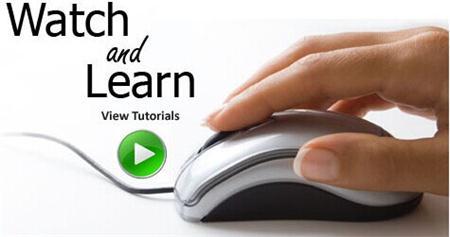 Click Here to watch our latest output video using NS3 simulator
Click Here to watch our latest output video using NS3 simulator 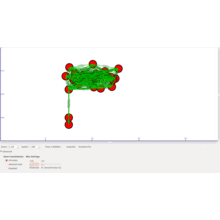 Click Here to watch our latest projects screenshots using NS3 simulator
Click Here to watch our latest projects screenshots using NS3 simulator