How to Begin Implement Network Bandwidth in NS3
To begin implementing and analyzing the Network Bandwidth in NS3, we will need to set up diverse modules for describing and observing the bandwidth usage. Bandwidth denoted to the data transfer network’s capacity, which is normally computed in bits for each second (bps). Here’s a simple approach on how to get started:
Steps to Begin Implement Network Bandwidth in NS3
- Understand the Concept
In NS3, Network bandwidth based on:
- Link properties: It is set up within point-to-point or wireless channel models.
- Traffic: Network traffic is made by applications.
- Queue management: It supports to find how packets are handed, if link is obstructed.
We will want to replicate the behaviour of bandwidth by:
- Configuring link data rate and queue boundaries.
- Making traffic for analyzing the bandwidth utilization.
- Estimating the performance parameters such as throughput.
- Set Up Your Environment
Make sure that we have installed ns3 and working properly. Make known about basic ns3 scripting.
- Create the Network Topology
Example: Point-to-Point Topology
NodeContainer nodes;
nodes.Create(2); // Create two nodes
PointToPointHelper pointToPoint;
pointToPoint.SetDeviceAttribute(“DataRate”, StringValue(“10Mbps”)); // Set link bandwidth
pointToPoint.SetChannelAttribute(“Delay”, StringValue(“2ms”)); // Set propagation delay
NetDeviceContainer devices;
devices = pointToPoint.Install(nodes);
Example: Wireless Topology
YansWifiChannelHelper channel = YansWifiChannelHelper::Default();
YansWifiPhyHelper phy = YansWifiPhyHelper::Default();
phy.SetChannel(channel.Create());
WifiHelper wifi;
wifi.SetStandard(WIFI_PHY_STANDARD_80211n);
WifiMacHelper mac;
mac.SetType(“ns3::AdhocWifiMac”);
NodeContainer wifiNodes;
wifiNodes.Create(3);
NetDeviceContainer wifiDevices;
wifiDevices = wifi.Install(phy, mac, wifiNodes);
- Configure Internet Stack
We can install the Internet stack to permit the IP-based interaction:
InternetStackHelper stack;
stack.Install(nodes);
Ipv4AddressHelper address;
address.SetBase(“10.1.1.0”, “255.255.255.0”);
Ipv4InterfaceContainer interfaces = address.Assign(devices);
- Install Applications to Generate Traffic
Example: Bulk TCP Traffic
uint16_t port = 9;
Address serverAddress(InetSocketAddress(interfaces.GetAddress(1), port));
BulkSendHelper bulkSender(“ns3::TcpSocketFactory”, serverAddress);
bulkSender.SetAttribute(“MaxBytes”, UintegerValue(0)); // Unlimited data
ApplicationContainer senderApps = bulkSender.Install(nodes.Get(0));
senderApps.Start(Seconds(1.0));
senderApps.Stop(Seconds(10.0));
PacketSinkHelper sink(“ns3::TcpSocketFactory”, serverAddress);
ApplicationContainer sinkApps = sink.Install(nodes.Get(1));
sinkApps.Start(Seconds(1.0));
sinkApps.Stop(Seconds(10.0));
Example: UDP Traffic
UdpEchoServerHelper echoServer(9);
ApplicationContainer serverApps = echoServer.Install(nodes.Get(1));
serverApps.Start(Seconds(1.0));
serverApps.Stop(Seconds(10.0));
UdpEchoClientHelper echoClient(interfaces.GetAddress(1), 9);
echoClient.SetAttribute(“MaxPackets”, UintegerValue(100));
echoClient.SetAttribute(“Interval”, TimeValue(Seconds(0.01))); // 10ms interval
echoClient.SetAttribute(“PacketSize”, UintegerValue(1024));
ApplicationContainer clientApps = echoClient.Install(nodes.Get(0));
clientApps.Start(Seconds(2.0));
clientApps.Stop(Seconds(10.0));
- Measure Bandwidth Usage
Example: Using FlowMonitor
FlowMonitorHelper flowmon;
Ptr<FlowMonitor> monitor = flowmon.InstallAll();
Simulator::Stop(Seconds(10.0));
Simulator::Run();
monitor->CheckForLostPackets();
monitor->SerializeToXmlFile(“flowmon-results.xml”, true, true);
Simulator::Destroy();
Analyze Throughput:
Examine the throughput in bytes for each second to utilize tools such as Python, MATLAB, or Excel.
- Experiment with Bandwidth Settings
- Modify the DataRate of links:
pointToPoint.SetDeviceAttribute(“DataRate”, StringValue(“50Mbps”));
- Experiment the limits of bandwidth with making more traffic than the link can be managed.
- Integrate the Queue Management for managing congestion:
pointToPoint.SetQueue(“ns3::DropTailQueue”, “MaxPackets”, UintegerValue(10));
- Visualize Results
Make use of NetAnim or plot throughput for envisioning the outcomes with external tools:
AnimationInterface anim(“network_bandwidth.xml”);
- Optimize and Analyze
- Experiment with various traffic models like TCP, UDP.
- Make use of diverse routing protocols such as AODV, OLSR within larger networks.
- Examine the performance parameters such as:
- Throughput: Compute the data that are effectively sent.
- Packet Loss: It happens when the link is blocked.
- Latency: Estimate the duration to pass through the network for packets.
Through this guide, you can get more knowledge about how to implement and analyze the Network Bandwidth using structured approach featuring sample NS3 snippets. We are ready to provide additional insights for advanced understanding.

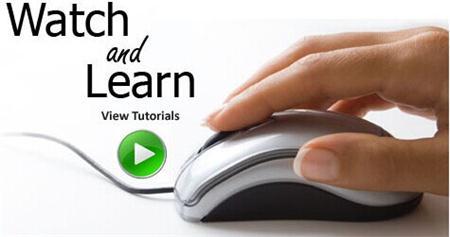 Click Here to watch our latest output video using NS3 simulator
Click Here to watch our latest output video using NS3 simulator 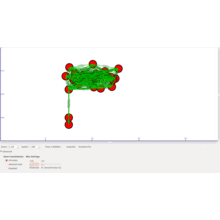 Click Here to watch our latest projects screenshots using NS3 simulator
Click Here to watch our latest projects screenshots using NS3 simulator