How to Begin Implement an Underwater Sensor Network in NS3
To begin performing an Underwater Sensor Network (UWSN) project using NS3, we can replicate the underwater environment and communication protocols particular to underwater networks. While NS3 doesn’t directly offer support for UWSN, there are external components and tools such as Aqua-Sim, for underwater sensor networks which prolong NS3. Below is a stepwise strategy to get started:
Steps to Begin Implementing an Underwater Sensor Network Projects in NS3
Step 1: Understand UWSN Concepts
- What is UWSN?
- A network of underwater sensor nodes is interacting through the acoustic signals for environmental monitoring, military applications, and scientific research.
- Challenges in UWSN:
- Limited energy resources.
- Low bandwidth and high attenuation.
- High propagation delay.
- Key Components:
- Nodes: Sensors, gateways, and sinks.
- Communication Medium: Acoustic signals.
- Protocols: Expert MAC and routing protocols for underwater environments.
Step 2: Install ns3 and Aqua-Sim
- Download ns3:
- We should download and set up the new version of ns3 on the system.
- Download Aqua-Sim:
- Aqua-Sim is an extension of ns3 which is customized for underwater sensor networks.
- We can download Aqua-Sim using their GitHub repository or integration site.
- Install Aqua-Sim:
- Excerpt Aqua-Sim to the ns3 directory.
- Fine-tune wscript with Aqua-Sim in the build process.
- Construct ns3 including Aqua-Sim:
./waf configure –enable-modules=aqua-sim
./waf build
- Verify Installation:
- Now, execute an example script from Aqua-Sim:
./waf –run aqua-sim-example
Step 3: Define the Project Scope
- Scenario:
- Replicate a network of underwater nodes which are interacting with a surface gateway.
- Measure the performance in diverse node densities, mobility models, and environmental conditions.
- Metrics:
- Compute the performance parameters such as throughput, latency, packet delivery ratio, and energy utilization.
Step 4: Set Up Underwater Topology
- Create Nodes:
- Describe underwater sensor nodes and a sink:
NodeContainer underwaterNodes, sink;
underwaterNodes.Create(10); // 10 underwater sensors
sink.Create(1); // 1 sink node
- Set Up Mobility:
- Set up underwater mobility patterns:
MobilityHelper mobility;
mobility.SetMobilityModel(“ns3::RandomWalk2dMobilityModel”,
“Bounds”, RectangleValue(Rectangle(-500, 500, -500, 500)));
mobility.Install(underwaterNodes);
mobility.SetMobilityModel(“ns3::ConstantPositionMobilityModel”);
mobility.Install(sink);
- Configure Underwater Environment:
- Configure the channel metrics such as propagation delay and attenuation:
Ptr<AquaSimChannel> channel = CreateObject<AquaSimChannel>();
channel->SetPropagation(CreateObject<AquaSimPropagation>());
Step 5: Configure Communication
- Install Aqua-Sim PHY and MAC Layers:
- For underwater communication, we can configure the PHY and MAC layers:
AquaSimPhyHelper phy = AquaSimPhyHelper::Default();
AquaSimMacHelper mac = AquaSimMacHelper::Default();
AquaSimHelper aquaSimHelper;
aquaSimHelper.SetChannel(channel);
aquaSimHelper.SetMac(mac);
aquaSimHelper.SetPhy(phy);
aquaSimHelper.Install(underwaterNodes);
- Set Up Routing:
- Make use of Aqua-Sim routing protocols such as VBF (Vector-Based Forwarding) to configure routing:
AquaSimRoutingHelper routingHelper;
routingHelper.SetRouting(“ns3::AquaSimVBF”);
- Assign Addresses:
- Allocate the network addresses into nodes:
AquaSimAddressHelper address;
address.Assign(underwaterNodes);
Step 6: Add Traffic Applications
- Set Up a Traffic Generator:
- Set up packet generation from underwater nodes to the sink:
ApplicationContainer sourceApps;
AquaSimAppHelper appHelper(“ns3::AquaSimApp”);
appHelper.SetAttribute(“PktSize”, UintegerValue(100)); // Packet size in bytes
appHelper.SetAttribute(“Interval”, TimeValue(Seconds(1.0))); // Packet interval
sourceApps = appHelper.Install(underwaterNodes);
sourceApps.Start(Seconds(2.0));
sourceApps.Stop(Seconds(20.0));
- Add a Sink Application:
- Set the sink application node for receiving packets:
PacketSinkHelper sinkHelper(“ns3::PacketSink”, Address());
ApplicationContainer sinkApp = sinkHelper.Install(sink.Get(0));
sinkApp.Start(Seconds(1.0));
sinkApp.Stop(Seconds(20.0));
Step 7: Enable Tracing and Monitoring
- Enable Tracing:
- Allow PHY and MAC tracing to debug:
phy.EnablePcap(“uwsn”, underwaterNodes.Get(0));
- Enable FlowMonitor:
- Observe the network performance in flowmonitor:
FlowMonitorHelper flowMonitor;
Ptr<FlowMonitor> monitor = flowMonitor.InstallAll();
Step 8: Run the Simulation
- Schedule Simulation:
- Describe the simulation duration and then execute the simulation:
Simulator::Stop(Seconds(20.0));
Simulator::Run();
Simulator::Destroy();
- Analyze Results:
- To estimate the performance outcomes, we need to leverage trace files or FlowMonitor data.
Step 9: Example: Simple UWSN Simulation
Below is a simple Aqua-Sim script for UWSN simulation:
#include “ns3/core-module.h”
#include “ns3/network-module.h”
#include “ns3/mobility-module.h”
#include “ns3/aqua-sim-module.h”
using namespace ns3;
int main(int argc, char *argv[]) {
NodeContainer underwaterNodes, sink;
underwaterNodes.Create(10);
sink.Create(1);
MobilityHelper mobility;
mobility.SetMobilityModel(“ns3::RandomWalk2dMobilityModel”,
“Bounds”, RectangleValue(Rectangle(-500, 500, -500, 500)));
mobility.Install(underwaterNodes);
mobility.SetMobilityModel(“ns3::ConstantPositionMobilityModel”);
mobility.Install(sink);
Ptr<AquaSimChannel> channel = CreateObject<AquaSimChannel>();
channel->SetPropagation(CreateObject<AquaSimPropagation>());
AquaSimPhyHelper phy = AquaSimPhyHelper::Default();
AquaSimMacHelper mac = AquaSimMacHelper::Default();
AquaSimHelper aquaSimHelper;
aquaSimHelper.SetChannel(channel);
aquaSimHelper.SetMac(mac);
aquaSimHelper.SetPhy(phy);
aquaSimHelper.Install(underwaterNodes);
AquaSimAddressHelper address;
address.Assign(underwaterNodes);
ApplicationContainer sourceApps;
AquaSimAppHelper appHelper(“ns3::AquaSimApp”);
appHelper.SetAttribute(“PktSize”, UintegerValue(100));
appHelper.SetAttribute(“Interval”, TimeValue(Seconds(1.0)));
sourceApps = appHelper.Install(underwaterNodes);
sourceApps.Start(Seconds(2.0));
sourceApps.Stop(Seconds(20.0));
Simulator::Stop(Seconds(20.0));
Simulator::Run();
Simulator::Destroy();
return 0;
}
Step 10: Extend and Customize
- Advanced Mobility:
- We will need to exploit tools such as SUMO for realistic underwater movement.
- Protocol Design:
- Execute or alter the MAC and routing protocols model for certain use cases.
- Performance Analysis:
- Equate the performance of diverse protocols in different environmental conditions.
In this set up, we clearly expounded the step-by-step process with example coding for executing and simulating the Underwater Sensor Network projects in NS3 environment. Also we outline the further information on how UWSN will perform in other tools in another manual.

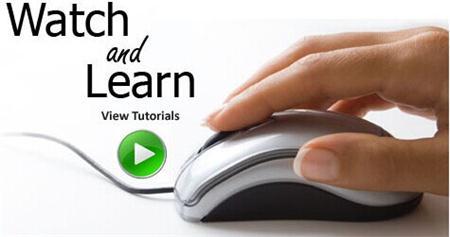 Click Here to watch our latest output video using NS3 simulator
Click Here to watch our latest output video using NS3 simulator 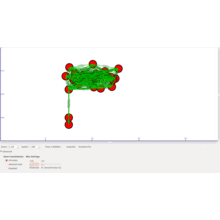 Click Here to watch our latest projects screenshots using NS3 simulator
Click Here to watch our latest projects screenshots using NS3 simulator