How to Begin Implement a High Performance Network in NS3
To start executing a High-Performance Network (HPN) in NS3 which can create a network that is enhanced for high throughput, low latency, efficient resource utilization, and scalability. Such networks are optimal for data centers, high-speed internet backbones, and furthered research applications.
Below is a detailed procedure on how to start implementing HPN in NS3:
Steps to Begin Implement a HPN in NS3
- Set Up ns3 Environment
- Install ns3:
- We should download and install ns3 on the machine.
- Confirm the installation with a simple example script as ./waf –run hello-simulator.
- Include Required Modules:
- According to the installation, we can utilize necessary components such as point-to-point, wifi, internet, and applications.
- Define Objectives
Focus on the high-performance network’s goals contains:
- Maximized Throughput: Experiment the maximum rates of data transmission.
- Minimized Latency: Enhance for low end-to-end delay.
- Scalability: Make sure that performance including maximizing nodes.
- Efficiency: Minimize overhead and then enhance the resource usage for effectiveness.
- Choose Network Technologies
Decide on the communication network technology depends on the use case:
- Wired Networks:
- High-speed Ethernet, optical fiber such as point-to-point or mesh are wired networks.
- Wireless Networks:
- Wi-Fi 6 (802.11ax), LTE, or 5G for mobility.
- Hybrid Networks:
- Integration of wired and wireless in hybrid networks.
- Set Up the Network Topology
- Create Nodes:
- Apply NodeContainer for making numerous nodes.
NodeContainer nodes;
nodes.Create(10); // Example: 10 nodes
- Configure Links:
- Point-to-Point (Wired):
PointToPointHelper p2p;
p2p.SetDeviceAttribute(“DataRate”, StringValue(“10Gbps”));
p2p.SetChannelAttribute(“Delay”, StringValue(“1ms”));
NetDeviceContainer devices = p2p.Install(nodes.Get(0), nodes.Get(1));
- Wireless (Wi-Fi):
WifiHelper wifi;
wifi.SetStandard(WIFI_PHY_STANDARD_80211ax);
YansWifiPhyHelper phy = YansWifiPhyHelper::Default();
YansWifiChannelHelper channel = YansWifiChannelHelper::Default();
phy.SetChannel(channel.Create());
WifiMacHelper mac;
mac.SetType(“ns3::AdhocWifiMac”);
NetDeviceContainer devices = wifi.Install(phy, mac, nodes);
- Assign IP Addresses:
InternetStackHelper internet;
internet.Install(nodes);
Ipv4AddressHelper ipv4;
ipv4.SetBase(“10.1.1.0”, “255.255.255.0”);
Ipv4InterfaceContainer interfaces = ipv4.Assign(devices);
- Install Applications
- High-Performance Traffic Generators:
- Generate traffic utilising TCP or UDP applications.
Example (UDP):
UdpEchoServerHelper echoServer(9);
ApplicationContainer serverApps = echoServer.Install(nodes.Get(1));
serverApps.Start(Seconds(1.0));
serverApps.Stop(Seconds(10.0));
UdpEchoClientHelper echoClient(interfaces.GetAddress(1), 9);
echoClient.SetAttribute(“MaxPackets”, UintegerValue(1000));
echoClient.SetAttribute(“Interval”, TimeValue(Seconds(0.001))); // 1 ms interval
echoClient.SetAttribute(“PacketSize”, UintegerValue(1024));
ApplicationContainer clientApps = echoClient.Install(nodes.Get(0));
clientApps.Start(Seconds(2.0));
clientApps.Stop(Seconds(10.0));
- Custom Applications:
- Enhance the custom applications for further traffic models or protocols.
- Optimize Network Configuration
- Adjust MTU (Maximum Transmission Unit):
- Larger MTUs supports to minimize the volume of packets and header overhead.
Config::SetDefault(“ns3::PointToPointNetDevice::Mtu”, UintegerValue(9000));
- Enable Flow Control:
- For effective resource utilization, we need to leverage TCP flow control.
- Optimize Queues:
- Make use of queuing advanced policies such as RED (Random Early Detection) for enhancement.
TrafficControlHelper tch;
tch.SetRootQueueDisc(“ns3::RedQueueDisc”);
tch.Install(devices);
- Link Aggregation:
- Integrate numerous connections for maximizing the bandwidth as replicating data centers.
- Simulate and Measure Performance
- Run the Simulation:
- Compile and run the simulation script as ./waf –run “scratch/high-performance-network”.
- Measure Throughput:
- Estimate the throughput and delay statistics using flow monitor.
FlowMonitorHelper flowmon;
Ptr<FlowMonitor> monitor = flowmon.InstallAll();
- Analyze Latency:
- Calculate end-to-end delay with timestamps.
- Visualize Results:
- To envision the simulation outcomes utilising NetAnim or transfer data for external visualization such as Python, MATLAB.
- Incorporate Advanced Techniques
- Quality of Service (QoS):
- Give precedence to high-performance traffic.
- Parallel Processing:
- Mimic parallel routes or tasks for distributed networks.
- Dynamic Routing:
- Make use of advanced routing protocols such as OSPF, BGP for adjusting to network scenarios.
- Extend the Implementation
- Large-Scale Simulation:
- Experiment scalability by maximizing the nodes or traffic.
- Wireless Enhancements:
- Add 5G or advanced aspects of Wi-Fi like beamforming, MU-MIMO.
- Machine Learning:
- Enhance the routing, traffic management, or resource allocation leveraging AI models.
- Evaluate and Optimize
- Performance Metrics:
- Estimate the performance indicators such as latency, throughput, packet delivery ratio, jitter.
- Optimization:
- Modify metrics like queue sizes, MTU, channel attributes for optimization.
Example Use Cases
- Data Centers: Replicate the high-speed interaction among servers.
- 5G Networks: Experiment ultra-reliable low-latency interaction.
- Scientific Research: High-throughput links for distributed simulations in research.
You can discover advanced details with sample snippets about High-Performance Network, which was implemented and examined using a simple NS2 based approach. For further inquiries regarding this subject, we will be offered another manual.

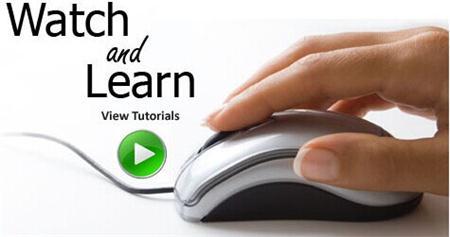 Click Here to watch our latest output video using NS3 simulator
Click Here to watch our latest output video using NS3 simulator 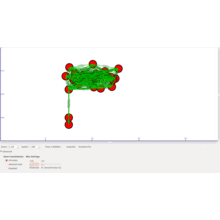 Click Here to watch our latest projects screenshots using NS3 simulator
Click Here to watch our latest projects screenshots using NS3 simulator