How to Begin Implement a 3D Underwater WSN in ns3
To create an execution of 3D Underwater Wireless Sensor Network (UWSN) in ns-3 needs replicate of the underwater environment, integrating the three-dimensional mobility and modeling acoustic communication. Then ns-3 does not natively help for UWSN, using the extensions such as Aqua-Sim is suggested for realistic underwater environment.
Here’s a step-by-step guide to help you get started:
Steps to Begin Implementing a 3D Underwater WSN Projects Using ns3
Step 1: Understand 3D Underwater WSN Concepts
- What is 3D UWSN?
- A network of underwater sensor nodes which perform the three-dimensional environment, used for environmental tracking, military surveillance, or examine the oceanographic.
- Challenges:
- Long broadcast delays for the acoustic transmission.
- Restrict the bandwidth and high energy usage.
- Dynamic mobility for the water currents.
- Key Components:
- Underwater Nodes: The sensor nodes which action in 3D space.
- Sink Node: The data gathers from the sensor nodes.
- Acoustic Communication: Modeled for replicate the underwater signal broadcast.
Step 2: Install and Configure ns-3 with Aqua-Sim
- Download ns-3:
- Install the latest version from nsnam.org.
- Install Aqua-Sim:
- Aqua-Sim encompasses the ns-3 for underwater networks. Download Aqua-Sim and integrate it into ns-3.
- Build ns-3 with Aqua-Sim:
./waf configure –enable-modules=aqua-sim
./waf build
- Verify Installation:
- Run an Aqua-Sim example to confirm setup:
./waf –run aqua-sim-example
Step 3: Define the Project Scope
- Scenario:
- It replicates the sensor node action in a 3D underwater space, gathering the data, and transfers the surface sink node.
- Metrics:
- It delivers the performance parameter metrices Packet delivery ratio, latency, energy consumption, and coverage.
Step 4: Set Up a 3D Underwater Network Topology
- Create Nodes:
- Describe the underwater sensor nodes in a sink:
NodeContainer underwaterNodes, sinkNode;
underwaterNodes.Create(10); // 10 sensor nodes
sinkNode.Create(1); // 1 sink node
- Set Up 3D Mobility:
- Set-up the mobility models for 3D movement:
MobilityHelper mobility;
mobility.SetMobilityModel(“ns3::RandomWalk3dMobilityModel”,
“Bounds”, BoxValue(Box(-500, 500, -500, 500, -500, 0)));
mobility.Install(underwaterNodes);
mobility.SetMobilityModel(“ns3::ConstantPositionMobilityModel”);
mobility.Install(sinkNode);
- Configure Underwater Channel:
- Setting the underwater channel and signal broadcast:
Ptr<AquaSimChannel> channel = CreateObject<AquaSimChannel>();
channel->SetPropagation(CreateObject<AquaSimPropagation>());
Step 5: Configure Communication
- Install Aqua-Sim Components:
- Enhance the PHY and MAC layers:
AquaSimPhyHelper phy = AquaSimPhyHelper::Default();
AquaSimMacHelper mac = AquaSimMacHelper::Default();
AquaSimHelper aquaSimHelper;
aquaSimHelper.SetChannel(channel);
aquaSimHelper.SetMac(mac);
aquaSimHelper.SetPhy(phy);
aquaSimHelper.Install(underwaterNodes);
- Set Up Routing:
- Use the routing protocol such as VBF (Vector-Based Forwarding):
AquaSimRoutingHelper routingHelper;
routingHelper.SetRouting(“ns3::AquaSimVBF”);
- Assign Addresses:
- Allocate the network addresses for nodes:
AquaSimAddressHelper addressHelper;
addressHelper.Assign(underwaterNodes);
Step 6: Add Traffic Applications
- Data Generation:
- Organize the sensor nodes for build data:
AquaSimAppHelper appHelper(“ns3::AquaSimApp”);
appHelper.SetAttribute(“PktSize”, UintegerValue(100)); // Packet size in bytes
appHelper.SetAttribute(“Interval”, TimeValue(Seconds(1.0))); // Packet interval
ApplicationContainer sensorApps = appHelper.Install(underwaterNodes);
sensorApps.Start(Seconds(2.0));
sensorApps.Stop(Seconds(20.0));
- Sink Application:
- Setting the sink node for receive data:
PacketSinkHelper sinkHelper(“ns3::UdpSocketFactory”, Address());
ApplicationContainer sinkApp = sinkHelper.Install(sinkNode.Get(0));
sinkApp.Start(Seconds(1.0));
sinkApp.Stop(Seconds(20.0));
Step 7: Enable Tracing and Monitoring
- Enable Tracing:
- Log actions for debugging:
phy.EnablePcap(“3d-uwsn”, underwaterNodes.Get(0));
- Enable Energy Monitoring:
- Monitor the energy usage for help via the module.
- Use FlowMonitor:
- Gather the performance metrics:
FlowMonitorHelper flowMonitor;
Ptr<FlowMonitor> monitor = flowMonitor.InstallAll();
Step 8: Run the Simulation
- Schedule Simulation:
- Express the time takes for replication:
Simulator::Stop(Seconds(20.0));
Simulator::Run();
Simulator::Destroy();
- Analyze Results:
- Estimate the performance for using the logs or FlowMonitor data.
Step 9: Example: Simple 3D UWSN Simulation
Here’s a simple sample script:
#include “ns3/core-module.h”
#include “ns3/network-module.h”
#include “ns3/mobility-module.h”
#include “ns3/aqua-sim-module.h”
using namespace ns3;
int main(int argc, char *argv[]) {
NodeContainer underwaterNodes, sinkNode;
underwaterNodes.Create(10);
sinkNode.Create(1);
MobilityHelper mobility;
mobility.SetMobilityModel(“ns3::RandomWalk3dMobilityModel”,
“Bounds”, BoxValue(Box(-500, 500, -500, 500, -500, 0)));
mobility.Install(underwaterNodes);
mobility.SetMobilityModel(“ns3::ConstantPositionMobilityModel”);
mobility.Install(sinkNode);
Ptr<AquaSimChannel> channel = CreateObject<AquaSimChannel>();
channel->SetPropagation(CreateObject<AquaSimPropagation>());
AquaSimPhyHelper phy = AquaSimPhyHelper::Default();
AquaSimMacHelper mac = AquaSimMacHelper::Default();
AquaSimHelper aquaSimHelper;
aquaSimHelper.SetChannel(channel);
aquaSimHelper.SetMac(mac);
aquaSimHelper.SetPhy(phy);
aquaSimHelper.Install(underwaterNodes);
AquaSimAddressHelper addressHelper;
addressHelper.Assign(underwaterNodes);
AquaSimAppHelper appHelper(“ns3::AquaSimApp”);
appHelper.SetAttribute(“PktSize”, UintegerValue(100));
appHelper.SetAttribute(“Interval”, TimeValue(Seconds(1.0)));
ApplicationContainer sensorApps = appHelper.Install(underwaterNodes);
sensorApps.Start(Seconds(2.0));
sensorApps.Stop(Seconds(20.0));
Simulator::Stop(Seconds(20.0));
Simulator::Run();
Simulator::Destroy();
return 0;
}
Step 10: Extend and Customize
- Advanced Mobility:
- It designs for the realistic underwater currents and node mobility.
- Routing Protocols:
- Execute or alter the protocols such as DSR, AUV-Aided Routing, or localization-based routing.
- Performance Analysis:
- Estimate the energy efficiency, coverage, and network lifetime below the various environments.
We had understand how to deploy the 3D Underwater Wireless Sensor Network in ns3 simulator that has generate the monitoring the module then implement the underwater then deploy in the network. A follow-up manual will provide more details for any project-related queries.

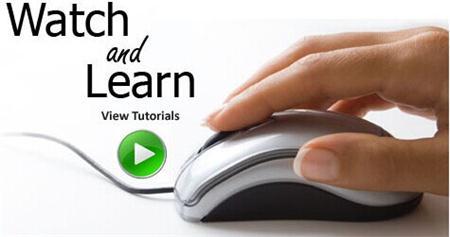 Click Here to watch our latest output video using NS3 simulator
Click Here to watch our latest output video using NS3 simulator 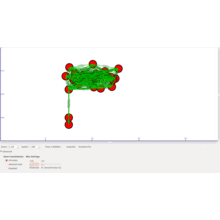 Click Here to watch our latest projects screenshots using NS3 simulator
Click Here to watch our latest projects screenshots using NS3 simulator