How to Begin Implement Network Satisfaction Rate in NS3
To begin implementing Network Satisfaction Rate using ns3, we must adhere to these series of steps. Satisfaction rate denotes the rate of users or services, predefined quality standards like latency, throughput, or packet delivery within a network. Here’s a guide on how to begin:
Steps to Begin Implement Network Satisfaction Rate in NS3
- Understand Satisfaction Rate
Satisfaction rate is normally described as:
Satisfaction Rate=Number of Satisfied Users or ServicesTotal Users or Services×100\text{Satisfaction Rate} = \frac{\text{Number of Satisfied Users or Services}}{\text{Total Users or Services}} \times 100Satisfaction Rate=Total Users or ServicesNumber of Satisfied Users or Services×100
In which a user or service is “satisfied” if it encounters particular Quality of Service (QoS) thresholds:
- Throughput: It needed least data rate.
- Latency: Allow highest delay.
- Packet Delivery Ratio (PDR): Minimum rate of packets that are effectively distributed.
- Set Up Your Environment
Make sure that we have installed ns3 on the system. Make use of appropriate components such as LTE, Wi-Fi, or Point-to-Point according to the use case.
- Create the Network Topology
Example: Star Topology
NodeContainer nodes;
nodes.Create(6); // One central node and five user nodes
PointToPointHelper pointToPoint;
pointToPoint.SetDeviceAttribute(“DataRate”, StringValue(“10Mbps”));
pointToPoint.SetChannelAttribute(“Delay”, StringValue(“5ms”));
// Connect each user to the central node
NetDeviceContainer devices;
for (uint32_t i = 1; i < nodes.GetN(); ++i) {
devices.Add(pointToPoint.Install(nodes.Get(0), nodes.Get(i)));
}
- Install the Internet Stack
We can install the Internet stack at all nodes to allow IP addresses:
InternetStackHelper stack;
stack.Install(nodes);
Ipv4AddressHelper address;
address.SetBase(“10.1.1.0”, “255.255.255.0”);
Ipv4InterfaceContainer interfaces = address.Assign(devices);
- Generate Traffic
Mimic various traffic loads for every user.
Example: UDP Traffic
ApplicationContainer serverApps, clientApps;
// Install a UDP Echo Server on the central node
UdpEchoServerHelper echoServer(9);
serverApps = echoServer.Install(nodes.Get(0));
serverApps.Start(Seconds(1.0));
serverApps.Stop(Seconds(10.0));
// Install UDP Echo Clients on user nodes
for (uint32_t i = 1; i < nodes.GetN(); ++i) {
UdpEchoClientHelper echoClient(interfaces.GetAddress(0), 9);
echoClient.SetAttribute(“MaxPackets”, UintegerValue(1000));
echoClient.SetAttribute(“Interval”, TimeValue(Seconds(0.01))); // 10ms interval
echoClient.SetAttribute(“PacketSize”, UintegerValue(1024)); // 1KB packets
clientApps = echoClient.Install(nodes.Get(i));
clientApps.Start(Seconds(2.0));
clientApps.Stop(Seconds(10.0));
}
- Define Satisfaction Criteria
Specify thresholds for QoS parameters:
- Throughput: ≥1 Mbps\geq 1 \, \text{Mbps}≥1Mbps
- Latency: ≤50 ms\leq 50 \, \text{ms}≤50ms
- Packet Delivery Ratio: ≥90%\geq 90\%≥90%
- Monitor QoS Metrics
Throughput
Estimate the throughput utilising FlowMonitor:
FlowMonitorHelper flowmon;
Ptr<FlowMonitor> monitor = flowmon.InstallAll();
Simulator::Stop(Seconds(10.0));
Simulator::Run();
monitor->CheckForLostPackets();
Ptr<Ipv4FlowClassifier> classifier = DynamicCast<Ipv4FlowClassifier>(flowmon.GetClassifier());
std::map<FlowId, FlowMonitor::FlowStats> stats = monitor->GetFlowStats();
std::map<uint32_t, bool> userSatisfaction;
uint32_t satisfiedUsers = 0;
for (auto& flow : stats) {
double throughput = flow.second.rxBytes * 8.0 / (flow.second.timeLastRxPacket.GetSeconds() – flow.second.timeFirstTxPacket.GetSeconds());
double latency = flow.second.delaySum.GetSeconds() / flow.second.rxPackets;
double pdr = static_cast<double>(flow.second.rxPackets) / flow.second.txPackets * 100.0;
bool satisfied = (throughput >= 1e6) && (latency <= 0.05) && (pdr >= 90.0);
userSatisfaction[flow.first] = satisfied;
if (satisfied) {
satisfiedUsers++;
}
std::cout << “Flow ” << flow.first << ” Metrics:\n”
<< ” Throughput: ” << throughput / 1e6 << ” Mbps\n”
<< ” Latency: ” << latency * 1e3 << ” ms\n”
<< ” PDR: ” << pdr << “%\n”
<< ” Satisfaction: ” << (satisfied ? “Yes” : “No”) << “\n”;
}
- Calculate Satisfaction Rate
Determine and indicate the complete satisfaction rate:
double satisfactionRate = static_cast<double>(satisfiedUsers) / (nodes.GetN() – 1) * 100.0; // Exclude the central node
std::cout << “Satisfaction Rate: ” << satisfactionRate << “%\n”;
- Enable Tracing
ASCII and PCAP Tracing
For in-depth analysis, we can record all events:
AsciiTraceHelper ascii;
pointToPoint.EnableAsciiAll(ascii.CreateFileStream(“satisfaction_rate.tr”));
pointToPoint.EnablePcapAll(“satisfaction_rate”);
XML Animation
Utilize NetAnim to envision the network traffic:
AnimationInterface anim(“satisfaction_rate.xml”);
- Experiment with Parameters
- Traffic Patterns: Modify traffic models like packet sizes, sending intervals, and user requests.
- Network Load: Maximize the volume of users for examining the influence over satisfaction.
- QoS Thresholds: Fine-tune thresholds for QoS metrics like throughput, latency, and PDR.
- Run the Simulation
Finally, execute the simulation and then monitor its outcomes using ns3:
Simulator::Run();
Simulator::Destroy();
In this set up, we successfully learned to implement and analyse the Network Satisfaction Rate using NS3 environment and make sure to consider the provided procedure before executing. We will offer additional details about it based on your needs.

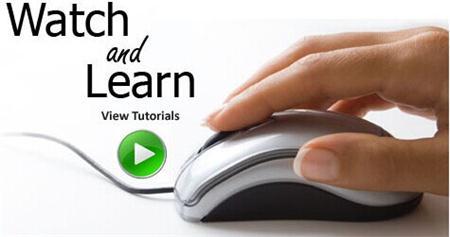 Click Here to watch our latest output video using NS3 simulator
Click Here to watch our latest output video using NS3 simulator 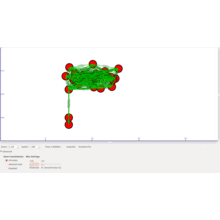 Click Here to watch our latest projects screenshots using NS3 simulator
Click Here to watch our latest projects screenshots using NS3 simulator