How to Begin Implement Network Data Rate in NS3
To implement and examine the network data rate in NS3, we want to set the connection for speed and calculate the throughput for data transmitted with the network. The data rate are signifies the speed at which data packets are communicated over a transmission channel.
Steps to Implement Network Data Rate in NS3
- Understand Network Data Rate
- Data Rate: The speed that data is transmitted, typically has calculated in bits per second (bps).
- Throughput: The actual amount for data successfully received, calculated in bits per second.
- Relation: Throughput≤Data Rate\text{Throughput} \leq \text{Data Rate}Throughput≤Data Rate The throughput is affected by network congestion, losses, and protocol overhead.
- Set up NS3 Environment
- Install NS3:
- Assure the NS3 tool is installed and functional. We can download it from the NS3 website.
- Choose a Network Scenario:
- Use a point-to-point topology or a wireless network for examine the data rate.
- Configure Data Rate
- Set Link Data Rate:
- Setting the data rate using the PointToPointHelper or other connection set-up helpers.
PointToPointHelper pointToPoint;
pointToPoint.SetDeviceAttribute(“DataRate”, StringValue(“10Mbps”));
- Monitor Throughput:
- Use the Flow Monitor component or custom callbacks for estimate the throughput.
- Implement Network Data Rate Configuration
Under is a sample for NS3 script which setting a data rate and amount of throughput.
Example Script: Configuring Data Rate in NS3
#include “ns3/core-module.h”
#include “ns3/network-module.h”
#include “ns3/internet-module.h”
#include “ns3/point-to-point-module.h”
#include “ns3/applications-module.h”
#include “ns3/flow-monitor-module.h”
using namespace ns3;
void ThroughputMonitor(Ptr<FlowMonitor> monitor) {
FlowMonitor::FlowStatsContainer stats = monitor->GetFlowStats();
for (auto const &flow : stats) {
double throughput = (flow.second.rxBytes * 8.0) / (flow.second.timeLastRxPacket.GetSeconds() – flow.second.timeFirstTxPacket.GetSeconds());
NS_LOG_UNCOND(“Flow ID: ” << flow.first << “, Throughput: ” << throughput / 1e6 << ” Mbps”);
}
Simulator::Schedule(Seconds(1.0), &ThroughputMonitor, monitor);
}
int main(int argc, char *argv[]) {
CommandLine cmd;
cmd.Parse(argc, argv);
// Create nodes
NodeContainer nodes;
nodes.Create(2);
// Configure Point-to-Point link
PointToPointHelper pointToPoint;
pointToPoint.SetDeviceAttribute(“DataRate”, StringValue(“10Mbps”)); // Set link data rate
pointToPoint.SetChannelAttribute(“Delay”, StringValue(“2ms”));
NetDeviceContainer devices = pointToPoint.Install(nodes);
// Install Internet stack
InternetStackHelper stack;
stack.Install(nodes);
// Assign IP addresses
Ipv4AddressHelper address;
address.SetBase(“10.1.1.0”, “255.255.255.0”);
Ipv4InterfaceContainer interfaces = address.Assign(devices);
// Install applications
uint16_t port = 9;
UdpEchoServerHelper server(port);
ApplicationContainer serverApp = server.Install(nodes.Get(1));
serverApp.Start(Seconds(1.0));
serverApp.Stop(Seconds(10.0));
UdpEchoClientHelper client(interfaces.GetAddress(1), port);
client.SetAttribute(“MaxPackets”, UintegerValue(100));
client.SetAttribute(“Interval”, TimeValue(MilliSeconds(10)));
client.SetAttribute(“PacketSize”, UintegerValue(1024));
ApplicationContainer clientApp = client.Install(nodes.Get(0));
clientApp.Start(Seconds(2.0));
clientApp.Stop(Seconds(10.0));
// Install Flow Monitor
FlowMonitorHelper flowmonHelper;
Ptr<FlowMonitor> monitor = flowmonHelper.InstallAll();
// Schedule throughput monitor
Simulator::Schedule(Seconds(1.0), &ThroughputMonitor, monitor);
Simulator::Run();
Simulator::Destroy();
return 0;
}
Explanation of the Script
- Data Rate Configuration:
- The PointToPointHelper sets the connection data rate to 10Mbps.
- Flow Monitor:
- The Flow Monitor elements monitor the packet flows and calculates throughput.
- Throughput Calculation:
- Throughput is measured as: Throughput (bps)=Total Bytes Received×8Time Interval\text{Throughput (bps)} = \frac{\text{Total Bytes Received} \times 8}{\text{Time Interval}}Throughput (bps)=Time IntervalTotal Bytes Received×8
- The script logs throughput values every second.
- UDP Echo Application:
- An UdpEchoClient transmit the packets for UdpEchoServer to make congestion.
- Run the Simulation
- Generate a replication for script:
./waf –run “your-script-name”
- Detect the logs for throughput values.
- Analyze Results
- Throughput vs Data Rate:
- Associate the actual throughput for setting a data rate.
- Study on how well packet loss, traffic, or delays affect throughput.
- Effect of Data Rate:
- Variation the DataRate attributes and detects its effect on throughput and latency.
Advanced Extensions
- Wireless Networks:
- Use WifiHelper for setting the wireless networks and examine the data rate behavior.
- Congestion Control:
- It replicates the several flows for investigate the congestion impact of throughput.
- Dynamic Data Rates:
- Apply the scenarios that data rate are modify for during replication of dynamically changes.
- Traffic Patterns:
- Use OnOffApplication or BulkSendApplication for replicate the real-world traffic models.
- Visualization:
- Distribute for envision the throughput outcomes to tools such as MATLAB, Python, or Excel for graphical analysis.
We obtain a fundamental approach that will support you to understand and gain knowledge about how the Networking Data Rate projects that was simulated and analyse the performance over the network using ns3 tool. We refer to the supplementary manual for any project-related inquiries.

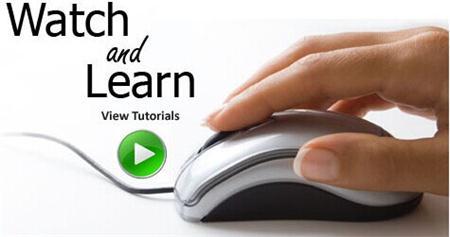 Click Here to watch our latest output video using NS3 simulator
Click Here to watch our latest output video using NS3 simulator 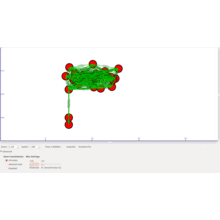 Click Here to watch our latest projects screenshots using NS3 simulator
Click Here to watch our latest projects screenshots using NS3 simulator