How to Begin Implement Network Packet Analysis in NS3
To begin implementing and executing the Network Packet Analysis within ns3, we’ll need to utilize diverse tools and mechanisms are offered by NS3 like tracing approaches, FlowMonitor, and custom callbacks. Below is a comprehensive method to get started:
Steps to Begin Implement Network Packet Analysis in NS3
- Understand Packet Analysis in ns3
Packet analysis contains:
- Capturing packets: To observe the sent and received packets.
- Analyzing packet contents: It supports to know headers, payloads, and timestamps.
- Tracking performance metrics: Performance indicators such as packet loss, delay, throughput, and more.
- Set Up Your Environment
Make sure that we have installed and set up ns3 on the system. We can get more knowledge about basic scripting in C++ or Python.
- Create a Network Topology
Example: Point-to-Point Topology
NodeContainer nodes;
nodes.Create(2);
PointToPointHelper pointToPoint;
pointToPoint.SetDeviceAttribute(“DataRate”, StringValue(“10Mbps”));
pointToPoint.SetChannelAttribute(“Delay”, StringValue(“2ms”));
NetDeviceContainer devices;
devices = pointToPoint.Install(nodes);
Example: Wireless Topology
YansWifiChannelHelper channel = YansWifiChannelHelper::Default();
YansWifiPhyHelper phy = YansWifiPhyHelper::Default();
phy.SetChannel(channel.Create());
WifiHelper wifi;
wifi.SetStandard(WIFI_PHY_STANDARD_80211n);
WifiMacHelper mac;
mac.SetType(“ns3::AdhocWifiMac”);
NodeContainer wifiNodes;
wifiNodes.Create(3);
NetDeviceContainer wifiDevices;
wifiDevices = wifi.Install(phy, mac, wifiNodes);
- Set Up the Internet Stack
We need to install the Internet stack for IP-based interaction:
InternetStackHelper stack;
stack.Install(nodes);
Ipv4AddressHelper address;
address.SetBase(“10.1.1.0”, “255.255.255.0”);
Ipv4InterfaceContainer interfaces = address.Assign(devices);
- Install Applications to Generate Traffic
Example: UDP Traffic
UdpEchoServerHelper echoServer(9);
ApplicationContainer serverApps = echoServer.Install(nodes.Get(1));
serverApps.Start(Seconds(1.0));
serverApps.Stop(Seconds(10.0));
UdpEchoClientHelper echoClient(interfaces.GetAddress(1), 9);
echoClient.SetAttribute(“MaxPackets”, UintegerValue(100));
echoClient.SetAttribute(“Interval”, TimeValue(Seconds(0.01))); // 10ms interval
echoClient.SetAttribute(“PacketSize”, UintegerValue(1024));
ApplicationContainer clientApps = echoClient.Install(nodes.Get(0));
clientApps.Start(Seconds(2.0));
clientApps.Stop(Seconds(10.0));
- Enable Packet Tracing
ASCII Tracing
Allow ASCII traces to record all packet events:
AsciiTraceHelper ascii;
pointToPoint.EnableAsciiAll(ascii.CreateFileStream(“packet-analysis.tr”));
PCAP Tracing
Allow PCAP traces for examining the packets with the support of Wireshark:
pointToPoint.EnablePcapAll(“packet-analysis”);
- Custom Packet Analysis Using Callbacks
During transmission and reception, we can add callbacks for probing packet details.
Log Packets Sent
void LogPacketSent(Ptr<const Packet> packet) {
std::cout << “Packet Sent: ” << packet->ToString() << std::endl;
}
devices.Get(0)->TraceConnectWithoutContext(“MacTx”, MakeCallback(&LogPacketSent));
Log Packets Received
void LogPacketReceived(Ptr<const Packet> packet) {
std::cout << “Packet Received: ” << packet->ToString() << std::endl;
}
devices.Get(1)->TraceConnectWithoutContext(“MacRx”, MakeCallback(&LogPacketReceived));
- Analyze Packet Headers
Excerpt and examine the packet headers:
void AnalyzePacketHeaders(Ptr<const Packet> packet) {
TcpHeader tcpHeader;
if (packet->PeekHeader(tcpHeader)) {
std::cout << “TCP Header: Sequence Number = ” << tcpHeader.GetSequenceNumber() << std::endl;
}
}
devices.Get(1)->TraceConnectWithoutContext(“MacRx”, MakeCallback(&AnalyzePacketHeaders));
- Use FlowMonitor for Packet-Level Statistics
Make use of FlowMonitor to monitor the packets which are transmitted, received, lost, and more.
Configure FlowMonitor
FlowMonitorHelper flowmon;
Ptr<FlowMonitor> monitor = flowmon.InstallAll();
Simulator::Stop(Seconds(10.0));
Simulator::Run();
monitor->CheckForLostPackets();
Ptr<Ipv4FlowClassifier> classifier = DynamicCast<Ipv4FlowClassifier>(flowmon.GetClassifier());
std::map<FlowId, FlowMonitor::FlowStats> stats = monitor->GetFlowStats();
for (auto& flow : stats) {
Ipv4FlowClassifier::FiveTuple t = classifier->FindFlow(flow.first);
std::cout << “Flow ID: ” << flow.first
<< ” (” << t.sourceAddress << ” -> ” << t.destinationAddress << “)\n”;
std::cout << ” Tx Packets: ” << flow.second.txPackets << “\n”;
std::cout << ” Rx Packets: ” << flow.second.rxPackets << “\n”;
std::cout << ” Packet Loss Ratio: ”
<< (flow.second.txPackets – flow.second.rxPackets) * 100.0 / flow.second.txPackets << “%\n”;
}
- Visualize Results
- PCAP Analysis: Examine the PCAP files that are generated by ns3 utilising Wireshark.
- Graphing Tools: Transfer records into a file using external tools such as MATLAB or Excel for visualization.
- NetAnim: Envision packet flow using NetAnim within real-time.
- Experiment and Optimize
- Experiment various network sets up like topologies, protocols.
- Modify traffic models such as packet size, interval.
- Mimic diverse network conditions in terms of delays, errors.
- Run the Simulation
Finally, execute the simulation script and confirm the outcomes:
Simulator::Run();
Simulator::Destroy();
We presented the thorough process of Network Packet Analysis that includes example coding using NS3 simulation tool and we can be elaborated upon for additional clarity and advanced understanding.

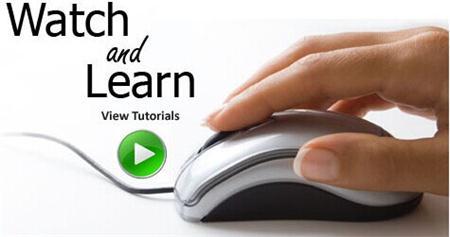 Click Here to watch our latest output video using NS3 simulator
Click Here to watch our latest output video using NS3 simulator 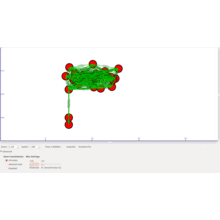 Click Here to watch our latest projects screenshots using NS3 simulator
Click Here to watch our latest projects screenshots using NS3 simulator