How to Begin Implement a Email Communication in NS3
To begin executing a Secure Email Communication project in ns3 which needs to replicate the email messages transmission across a network including encryption, authentication, and security protocols. NS3 doesn’t directly support for high-level application protocols such as SMTP, IMAP, or POP3, but we want to replicate the network communication features with secure data transmission to leverage transport layer protocols such as TLS or SSL.
Below is a detailed mechanism on how to start executing a secure email communication project using ns3:
Steps to Begin Implementing a Secure Email Communication Projects in NS3
Step 1: Understand the Basics of Secure Email Communication
- Email Protocols:
- SMTP (Simple Mail Transfer Protocol): It is designed for transmitting emails.
- IMAP (Internet Message Access Protocol): For getting into emails on the server.
- POP3 (Post Office Protocol): It used for downloading emails.
- Security Enhancements:
- TLS/SSL: To encode the link among the email clients and servers.
- Authentication: Confirm users with the support of high-level application protocols such as SASL (Simple Authentication and Security Layer).
- Simulating Secure Communication in ns3:
- Replicate the interaction among the email clients and servers including encryption.
- Study network performance indicators such as latency, throughput, and security overhead.
Step 2: Install and Configure ns3
- Download ns3:
- We can install and download the new version from the official website.
- Enable Necessary Modules:
- Set up and construct ns3 including the needed components:
./waf configure –enable-modules=internet,applications,point-to-point,network
./waf build
- Verify Installation:
- We can execute an example script for verifying the installation:
./waf –run tcp-large-transfer
Step 3: Define the Project Scope
- Scenario:
- Replicate email client-server interaction through a network.
- Secure communication to utilise TLS/SSL.
- Estimate the performance parameters.
- Metrics:
- Measure performance parameters such as latency, packet loss, throughput, encryption overhead.
Step 4: Set Up Network Topology
- Create Nodes:
- Make nodes with email clients and servers:
NodeContainer clientNodes, serverNodes;
clientNodes.Create(2); // Two email clients
serverNodes.Create(1); // One email server
- Set Up Links:
- For direct communication, we can leverage Point-to-Point links:
PointToPointHelper p2p;
p2p.SetDeviceAttribute(“DataRate”, StringValue(“1Gbps”));
p2p.SetChannelAttribute(“Delay”, StringValue(“2ms”));
NetDeviceContainer devices = p2p.Install(clientNodes.Get(0), serverNodes.Get(0));
- Assign IP Addresses:
- Set up IP addressing:
InternetStackHelper internet;
internet.Install(clientNodes);
internet.Install(serverNodes);
Ipv4AddressHelper ipv4;
ipv4.SetBase(“10.1.1.0”, “255.255.255.0”);
Ipv4InterfaceContainer interfaces = ipv4.Assign(devices);
Step 5: Simulate Secure Communication
- Simulate Encrypted Data Transfer:
- Replicate TLS to utilise the TCP like underlying protocol:
uint16_t port = 443; // Common port for secure communication
Address serverAddress(InetSocketAddress(interfaces.GetAddress(1), port));
PacketSinkHelper sinkHelper(“ns3::TcpSocketFactory”, serverAddress);
ApplicationContainer sinkApp = sinkHelper.Install(serverNodes.Get(0));
sinkApp.Start(Seconds(0.0));
sinkApp.Stop(Seconds(10.0));
OnOffHelper clientHelper(“ns3::TcpSocketFactory”, serverAddress);
clientHelper.SetAttribute(“DataRate”, StringValue(“1Mbps”));
clientHelper.SetAttribute(“PacketSize”, UintegerValue(1024)); // Email content size
ApplicationContainer clientApp = clientHelper.Install(clientNodes.Get(0));
clientApp.Start(Seconds(1.0));
clientApp.Stop(Seconds(10.0));
- Simulate Secure Email Applications:
- Make use of applications such as SMTP or POP3 simulation scripts for signifying the email interaction.
- Encryption Overhead:
- Mimic encryption by integrating the delays and more packet sizes.
Step 6: Enable Tracing and Monitoring
- Enable Tracing:
- Record TCP links for tracing and observing:
AsciiTraceHelper ascii;
p2p.EnableAsciiAll(ascii.CreateFileStream(“secure-email.tr”));
- Enable FlowMonitor:
- Accumulate performance parameters to facilitate flowmonitor:
FlowMonitorHelper flowMonitor;
Ptr<FlowMonitor> monitor = flowMonitor.InstallAll();
Step 7: Run the Simulation
- Schedule Simulation:
- Describe the simulation duration and then execute it:
Simulator::Stop(Seconds(10.0));
Simulator::Run();
Simulator::Destroy();
- Analyze Results:
- Measure the performance outcomes with the support of trace files and FlowMonitor output.
Example: Secure Email Communication Simulation
Here’s a simple instance script for secure email communication:
#include “ns3/core-module.h”
#include “ns3/network-module.h”
#include “ns3/internet-module.h”
#include “ns3/point-to-point-module.h”
#include “ns3/applications-module.h”
using namespace ns3;
int main(int argc, char *argv[]) {
NodeContainer clientNodes, serverNodes;
clientNodes.Create(2);
serverNodes.Create(1);
PointToPointHelper p2p;
p2p.SetDeviceAttribute(“DataRate”, StringValue(“1Gbps”));
p2p.SetChannelAttribute(“Delay”, StringValue(“2ms”));
NetDeviceContainer devices = p2p.Install(clientNodes.Get(0), serverNodes.Get(0));
InternetStackHelper internet;
internet.Install(clientNodes);
internet.Install(serverNodes);
Ipv4AddressHelper ipv4;
ipv4.SetBase(“10.1.1.0”, “255.255.255.0”);
Ipv4InterfaceContainer interfaces = ipv4.Assign(devices);
uint16_t port = 443;
Address serverAddress(InetSocketAddress(interfaces.GetAddress(1), port));
PacketSinkHelper sinkHelper(“ns3::TcpSocketFactory”, serverAddress);
ApplicationContainer sinkApp = sinkHelper.Install(serverNodes.Get(0));
sinkApp.Start(Seconds(0.0));
sinkApp.Stop(Seconds(10.0));
OnOffHelper clientHelper(“ns3::TcpSocketFactory”, serverAddress);
clientHelper.SetAttribute(“DataRate”, StringValue(“1Mbps”));
clientHelper.SetAttribute(“PacketSize”, UintegerValue(1024));
ApplicationContainer clientApp = clientHelper.Install(clientNodes.Get(0));
clientApp.Start(Seconds(1.0));
clientApp.Stop(Seconds(10.0));
Simulator::Stop(Seconds(10.0));
Simulator::Run();
Simulator::Destroy();
return 0;
}
Step 8: Extend and Enhance
- TLS/SSL Simulation:
- Integrate encryption impacts like delays, larger packet sizes.
- Simulate Real Email Protocols:
- Execute the email protocols such as SMTP, IMAP, or POP3 logic within custom applications.
- Measure Security Overheads:
- Examine the impact of encryption on performance parameters such as latency and throughput.
- Network Topology:
- Incorporate numerous clients and servers with network topology, and also replicate the load balancing.
Here, we comprehensively presented the details like fundamentals concepts, implementation steps and sample coding for executing and replicating the Secure Email Communication Projects in NS3 environment. If you want any more information of this project, we will offer them.

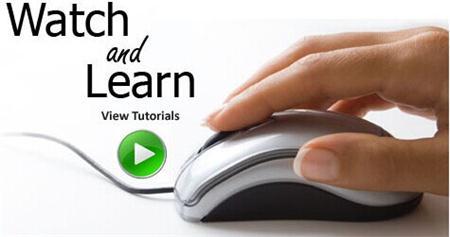 Click Here to watch our latest output video using NS3 simulator
Click Here to watch our latest output video using NS3 simulator 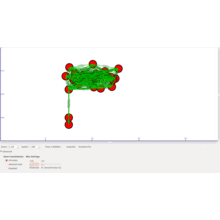 Click Here to watch our latest projects screenshots using NS3 simulator
Click Here to watch our latest projects screenshots using NS3 simulator